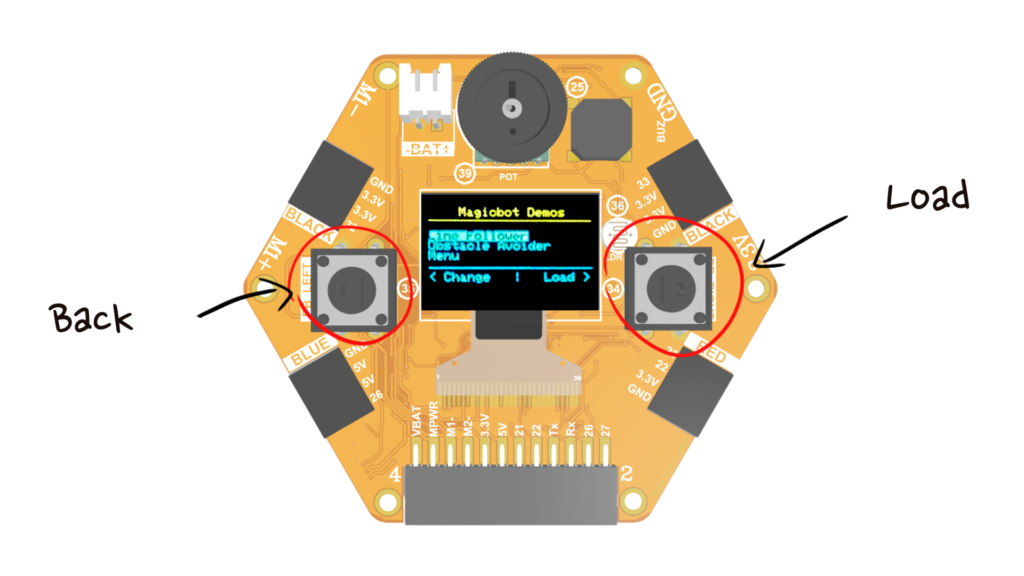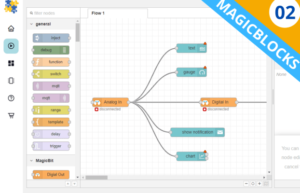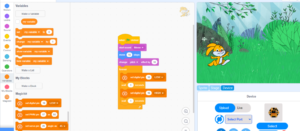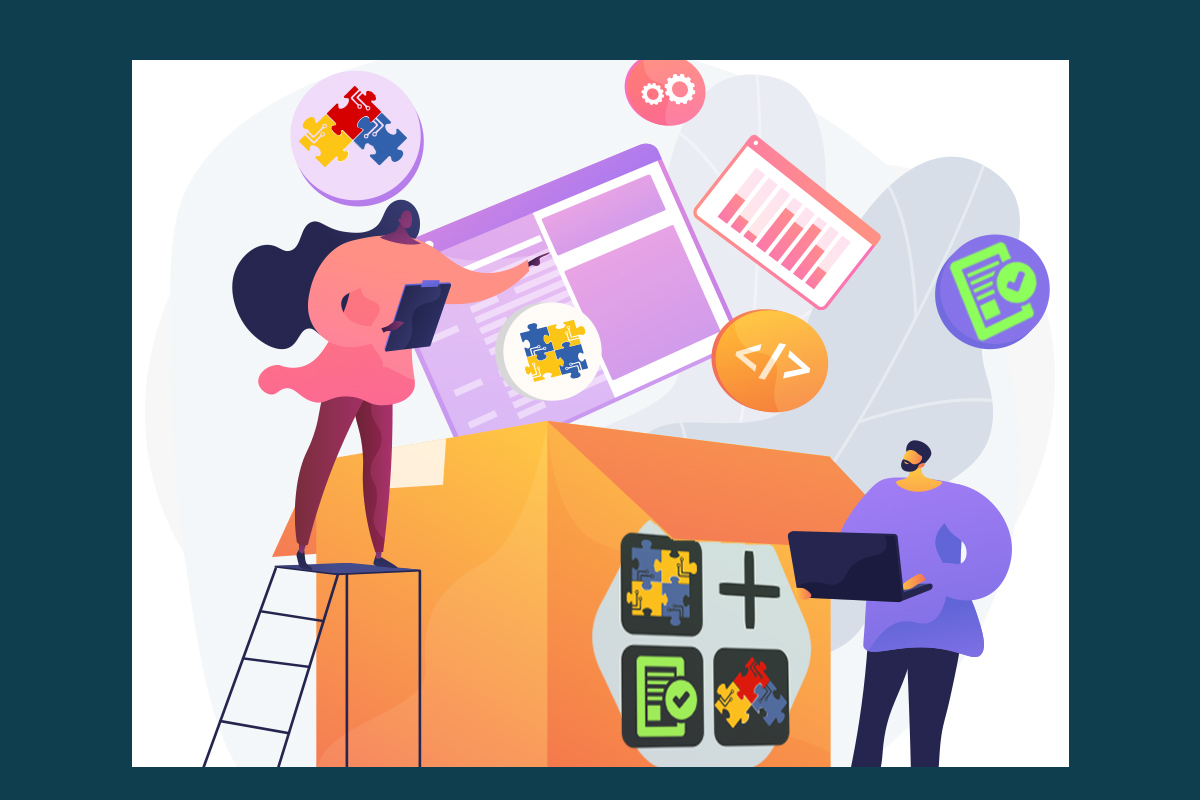
Magicbit Web Uploader
You can easily configure magicbit from magicbit web uploader following steps below. This should work with windows, mac & linux if you have google chrome, microsoft edge, opera, brave, chromium etc. (safari & firefox are not supported at the moment).
- Go to magicbit web uploader. (Link)
- Click connect button, a popup will appear.
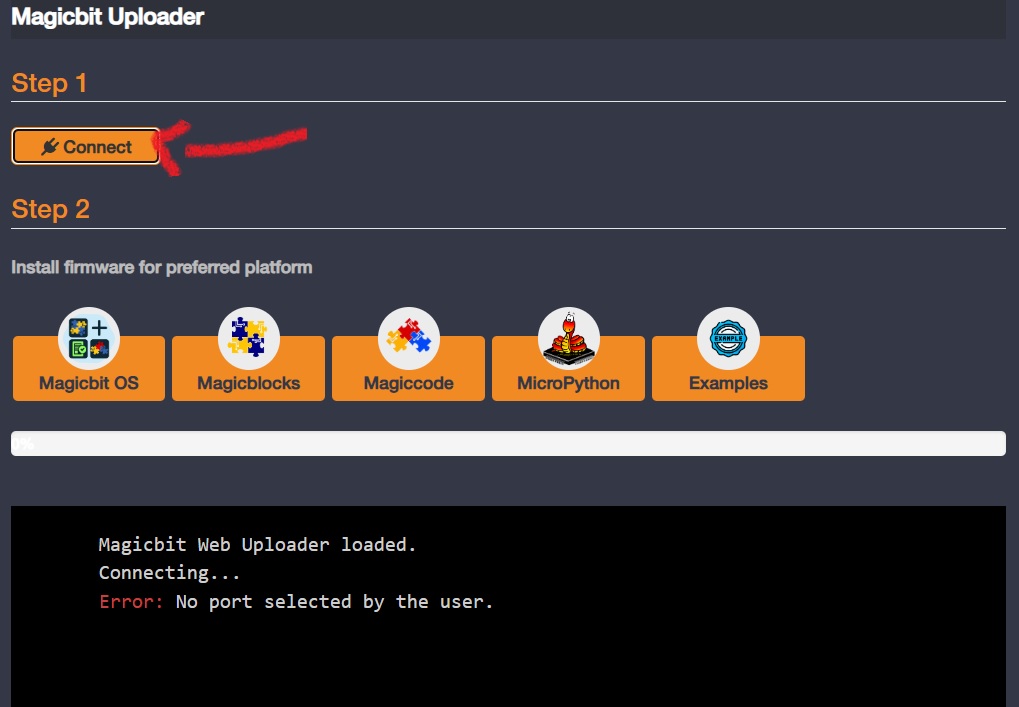
- Select the correct COM port an press connect & wait while connection finishes.
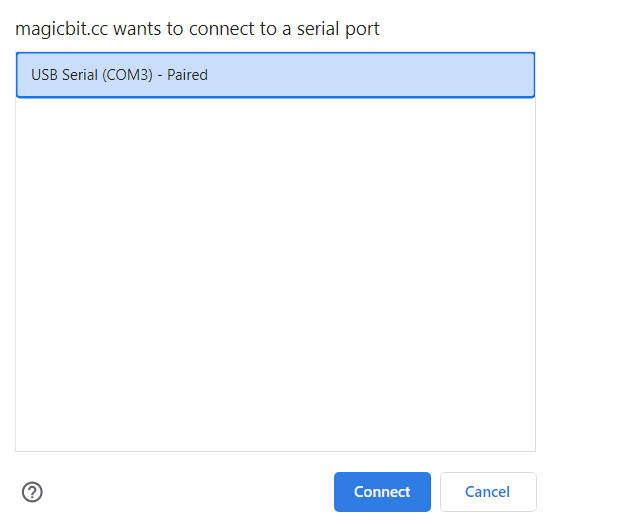
- Click on preferred programming method icon, the firmware will be uploaded in a while.
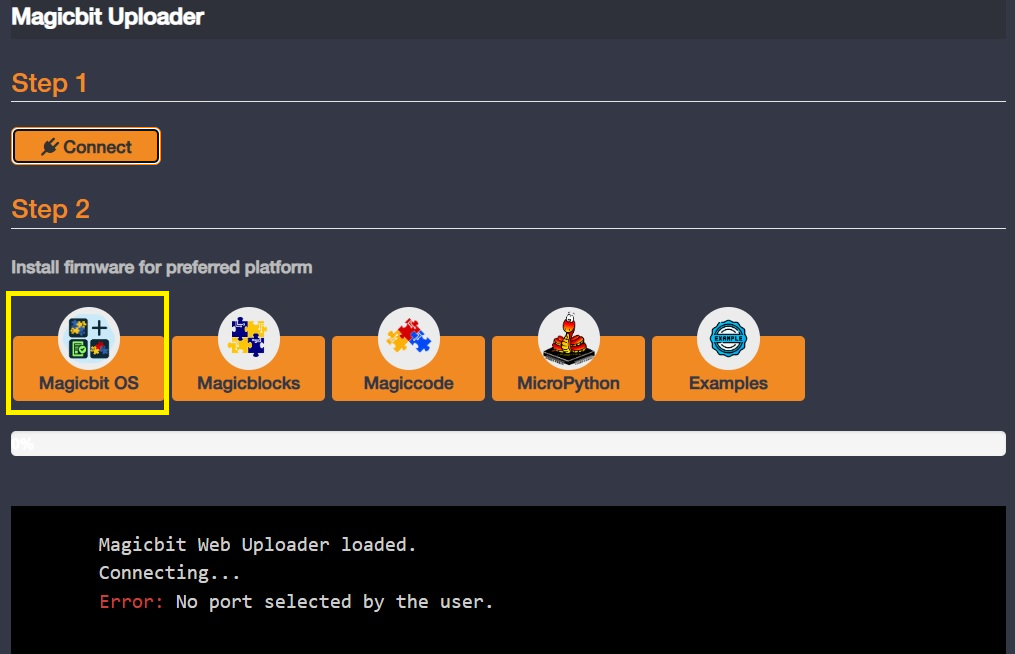
- After done, you will get a prompt to unplug and plug the magicbit board.
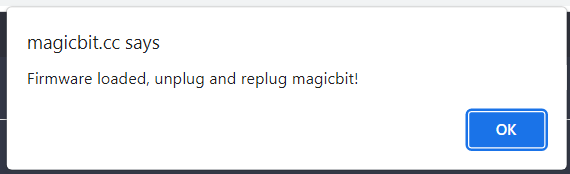
Selecting mode
When you power up magicbit, you get 10 seconds to select mode. Else magicbit will boot up to the mode you previously selected. Inside the boot menu you have 3 options to choose from. You can change the selection from the left push button and load the mode from the right push button.
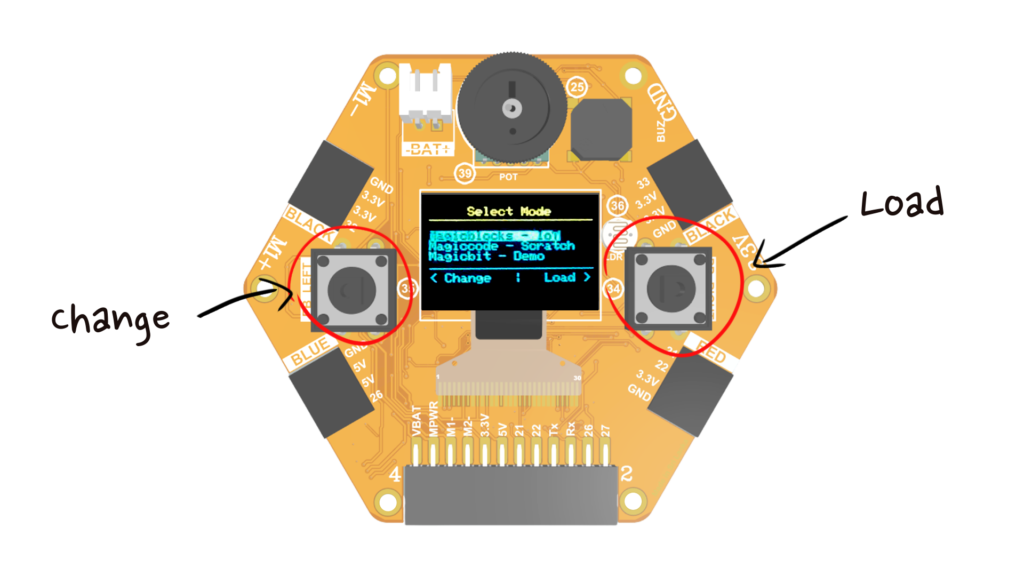
Modes
magicblocks.io
magicblocks IoT enables you to build IoT applications with magicblocks.io platform. Find more information from www.magicblocks.io.
magiccode – WiFi
magicode is the scratch based no-code programming platform from us. You can learn underlying theories of programming in a graphical manner using this. By enabling this mode, you enable magiccode WiFi version. You can connect the magicbit to the computer and program using magiccode, more info from here .
magicbit – Demo
magicbit demo includes a sensor test program as well as a program to test out the magicbot robot platform without the need of reprogramming or a computer.
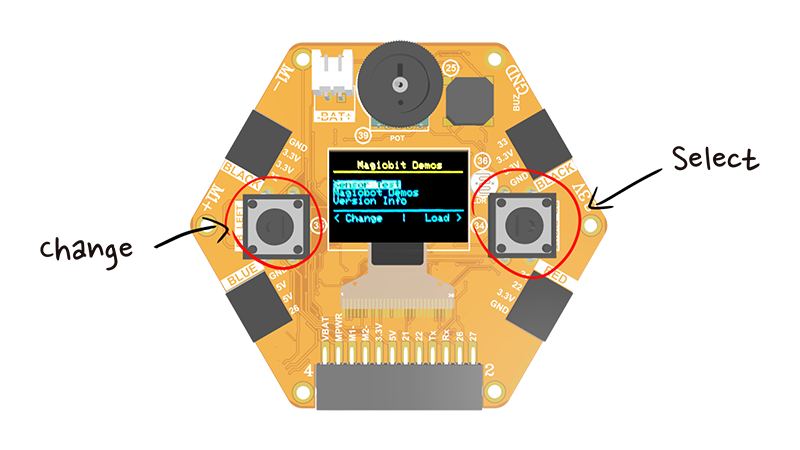
Sensor test mode could test all the sensors comes with magicbit platform easily.
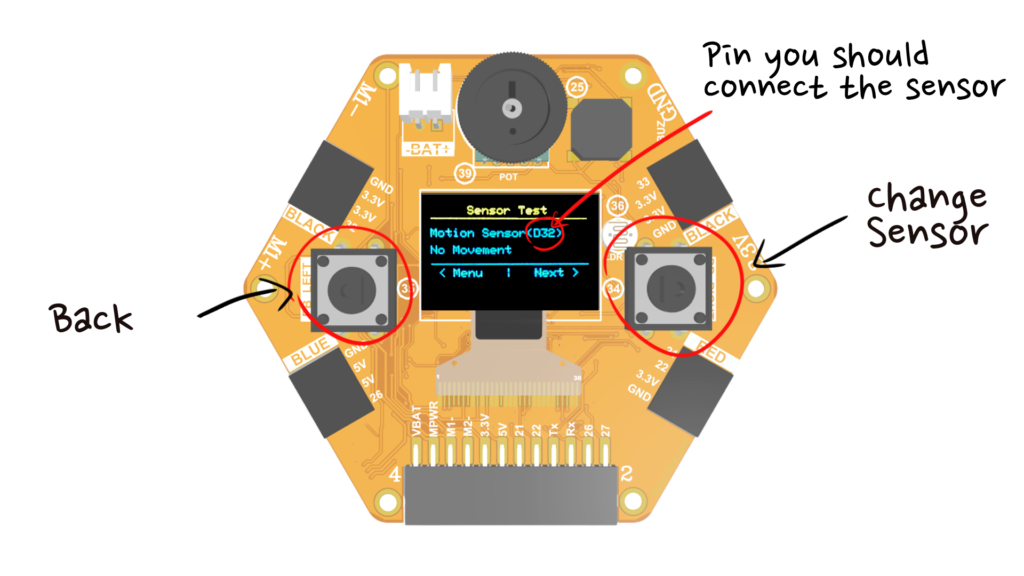
If you have a magicbot robot kit, you can test run it easily. Line follower program and obstacle avoidance program can be selected from the menu.