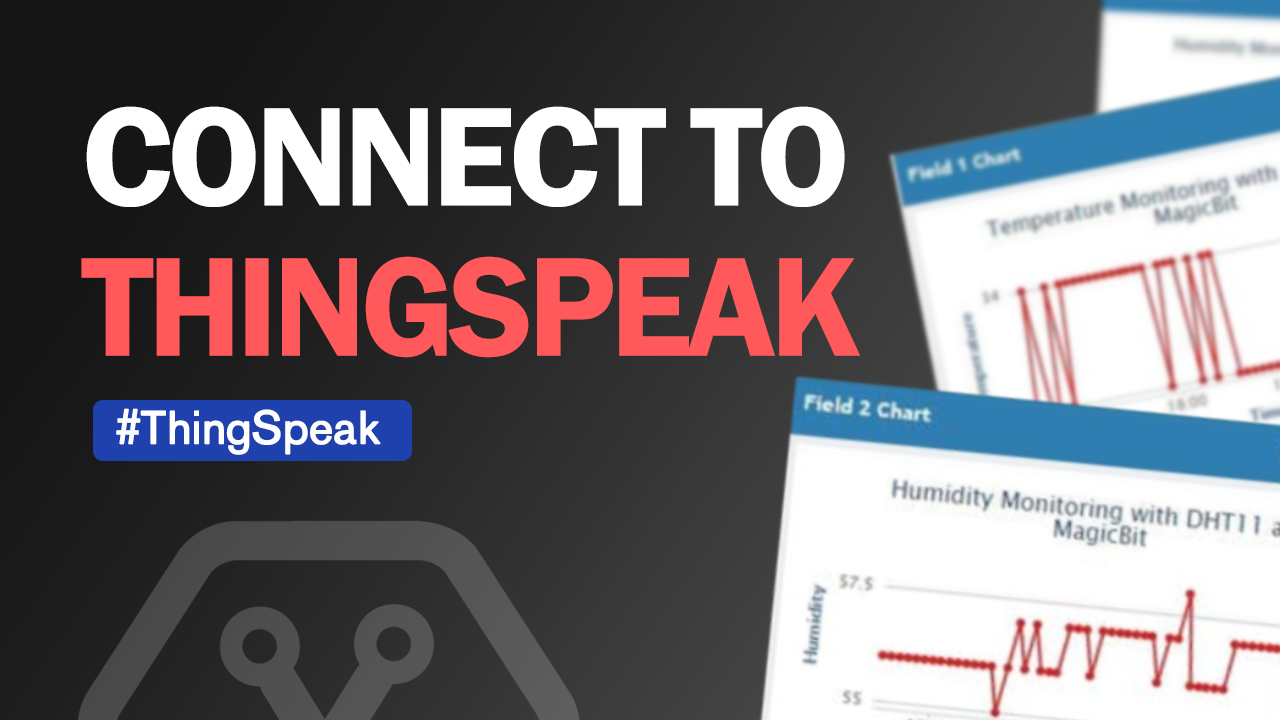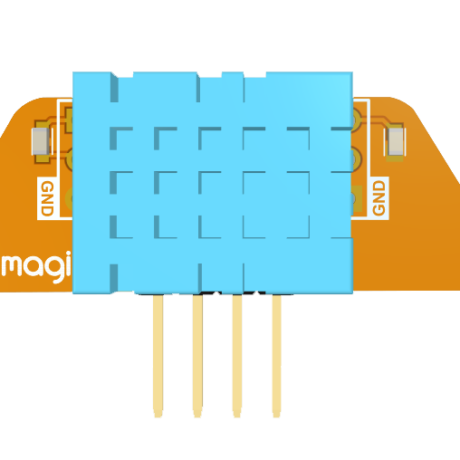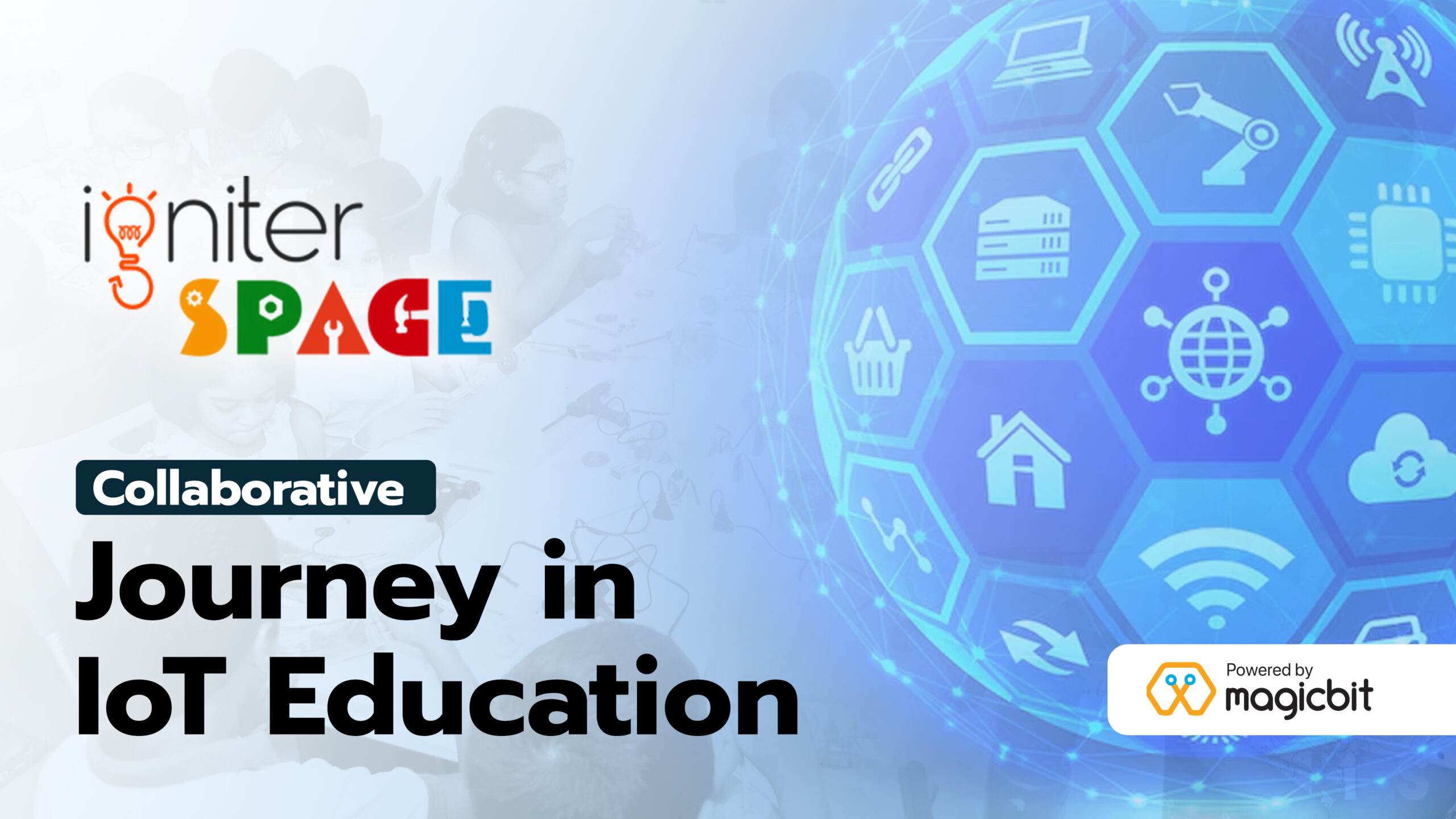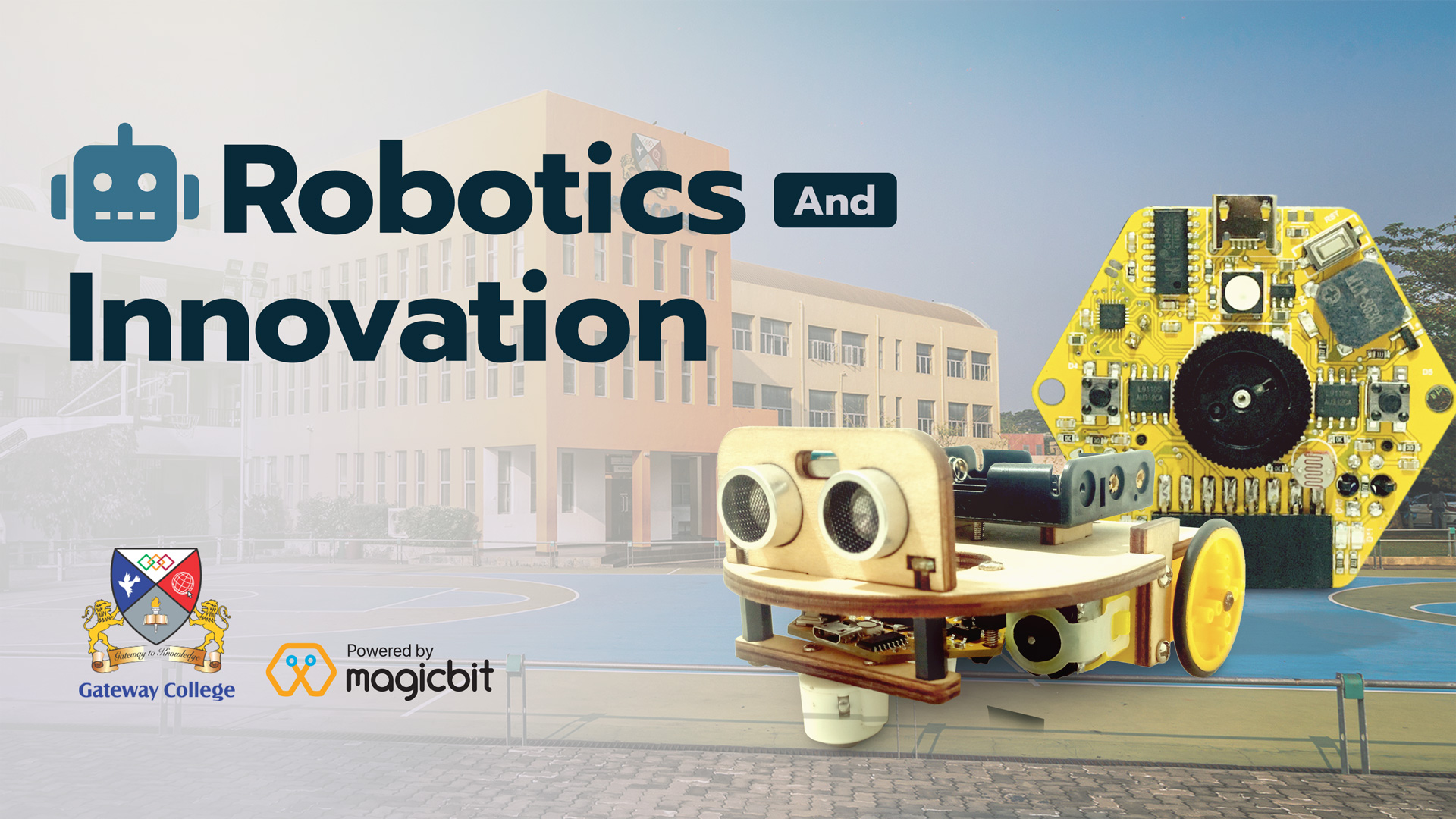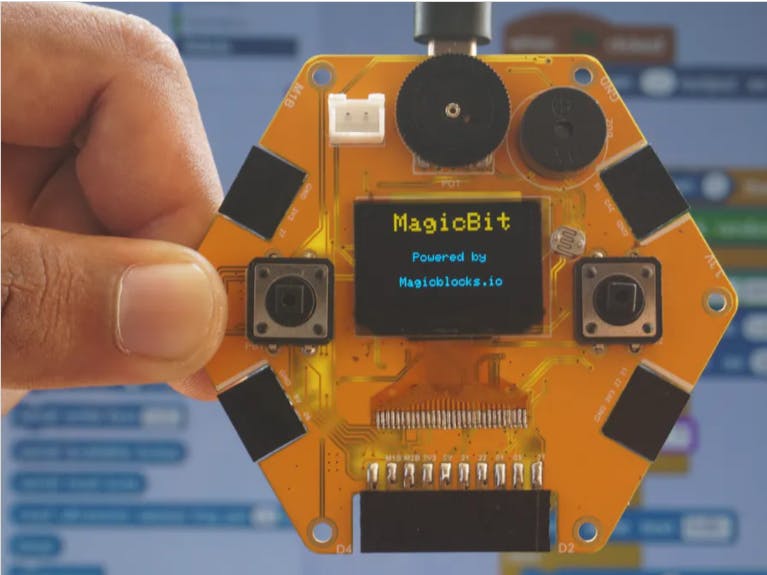
Connect your Magicbit to ThingSpeak
Send data from sensors connected to magicbit which we can display visually on thingspeak.
Components Required
What is ThingSpeak?
ThingSpeak is an open-source server-side platform that allows you to monitor and control iot devices. It is free for both personal and commercial usage and you can deploy it anywhere. If this is your first experience with the platform we recommend to review Learn more about ThingSpeak page.
Story
ThingSpeak is an open-source server-side platform that allows you to monitor and control IoT devices. It is free for both personal and commercial usage and you can deploy it anywhere.
This sample application will allow you to display humidity/temperature data from DHT11 sensor using your magicbit device and ThingSpeak web UI.
The application that is running on Magicbit device is written using ThingSpeak Arduino SDK which is quite simple and easy to understand.
Once you complete this sample/tutorial, you will see your sensor data on the following dashboard.
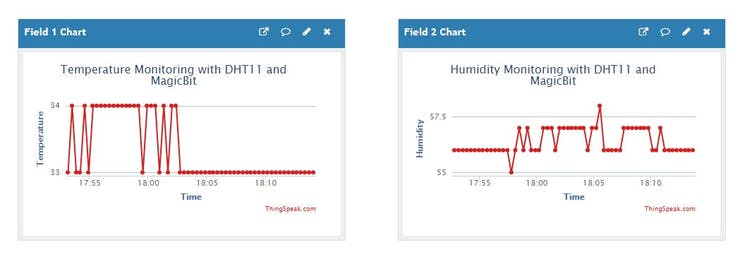
Visit the ThingSpeak official page and click on Get Started For Free to get signed up for a trial period.
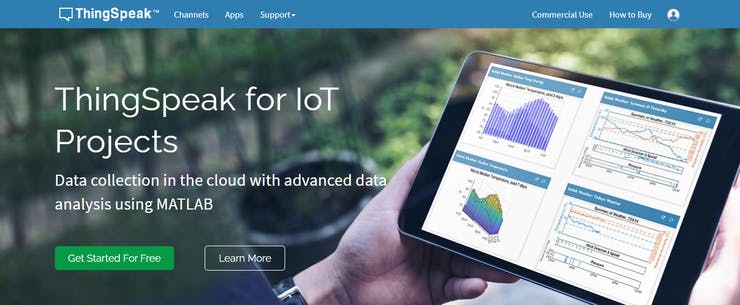
After Signing in On the Left Side, you will see My Channels. Click on New Channel Button and add a new channel.
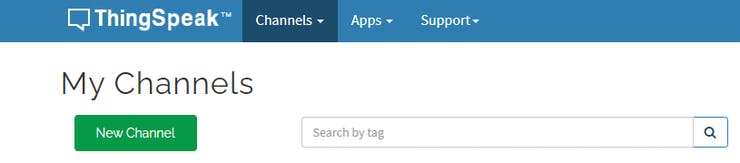
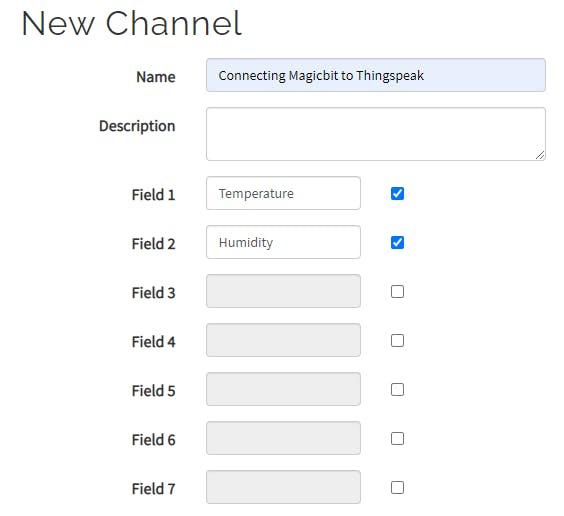
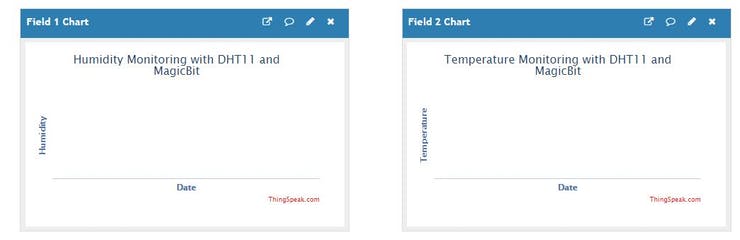
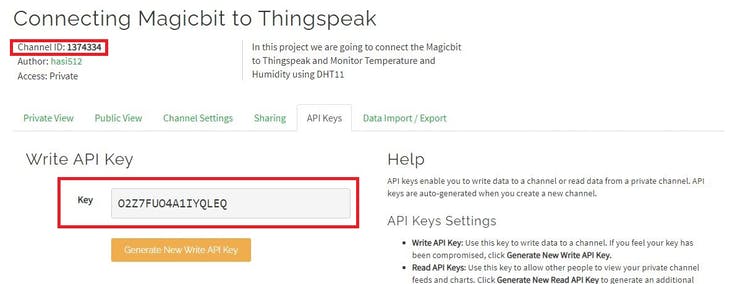

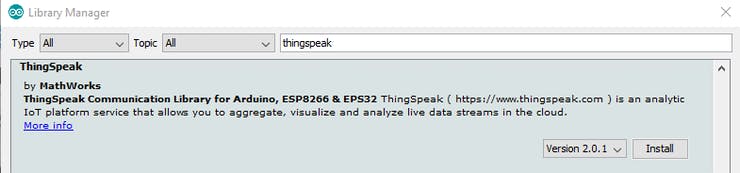
Uploading the code
Follow the steps in the image to upload the demo code to Magicbit.
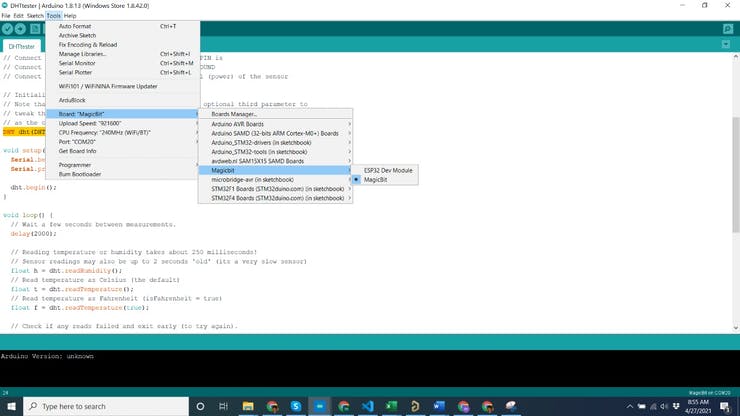
Data Visualisation
In live-demo server:
If the code is uploaded correctly, As a result, you will see a time-series chart displaying latest values of “temperature” and “humidity” in 2 fields of the created channel as in below image.
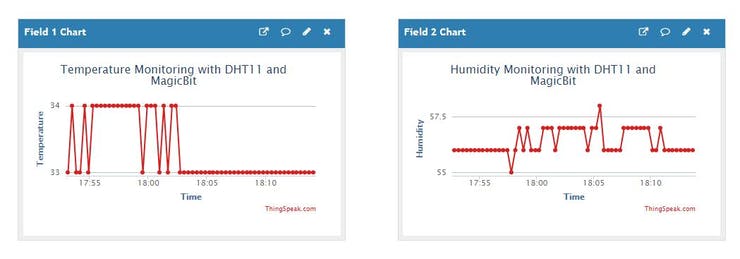
Download Code from here.